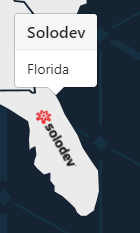How to Create Clickable Image Overlays
Are you an organization with multiple locations? Here's how to make a custom map to showcase more information about your business on your map feature.
Whether you have multiple business locations and would like to display them on a customized map or create an interactive infographic that lets users click on certain points on an image, you can do that easily with Bootstrap.
How to create clickable overlays for your images
There's a feature that comes with Bootstrap called Popovers, and in this tutorial, we'll show how to use popovers to create interactive maps. While you can use any image (i.e. infographic, photograph) for this, we're using a map. Maps are one of the best features business websites can add; they establish authority and brand recognition.
First, we start by adding Popper.js to our html file:
Keep in mind that we need to put popper.js before bootstrap.js otherwise, it will not work. Next, we enable popovers using Javascript. There are two ways to enable popovers.
One way to initialize popovers is by selecting them by their data-toggle attribute:
If you have some styles that may interfere with a popover, you specify a custom container so that the popovers initialize inside that element only:
Next, we create our html map with locations:
HTML
class
We specify a different class name for each location on the html file so that we can refer to them on our CSS file and specify a different horizontal and vertical alignment for each location.
data-content
This is the content value inside our popover.
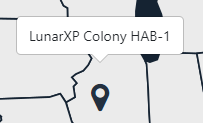
data-placement
With the data-placement attribute, you can choose where you want the popover to appear in relation to its element. You can place them on the top, right, bottom or left side of an element.
data-toggle
In order to activate the popover feature, we need to set the data-toggle attribute to "popover."
data-trigger
Using the data-trigger with a focus value will display the popover when a user clicks on an element and close the popover when the user clicks on a different element.
title
Sets the title for the popover. If you don't wish to put a title, you can leave it blank.