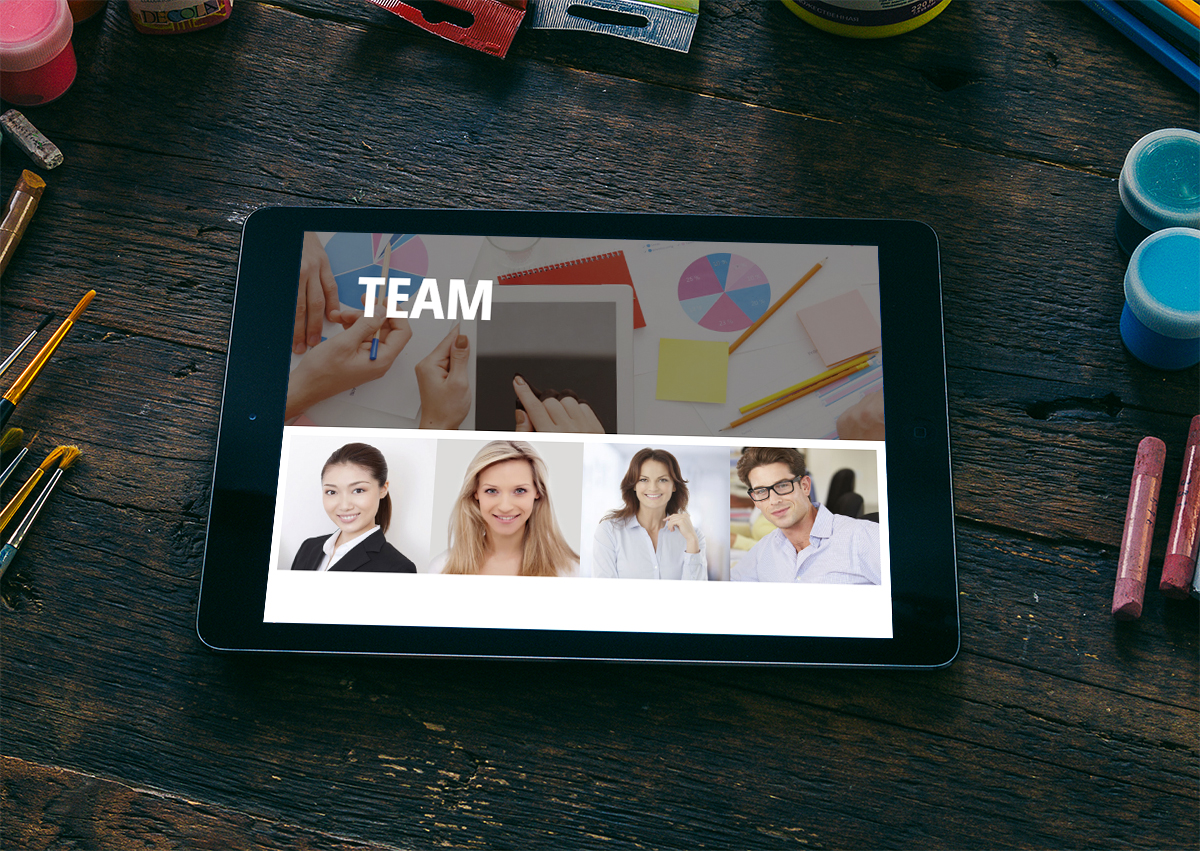Creating a Team Page with Bootstrap
Showcasing your team on your website adds a necessary human element to your brand. In this article we will show you the basics of creating a team section of your website using the popular Bootstrap framework.
Showcasing your team on your website adds a necessary human element to your brand. In this article we will show you the basics of creating a team section of your website using the Bootstrap framework, the most popular HTML/CSS/JS framework for developing responsive websites.
Below is the HTML, CSS, and JavaScript required.
Create your Team Overview Page
The team overview page will display all of your team members as shown above. When a team member is clicked it will direct the viewer to a detail page we will create in the next section.
Step 1 - team-overview.html
Add the HTML below to your web page
Step 2 - team.css
Download the CSS below and include it in your overview and detail web pages
team.cssStep 3 - Add the includes below to your Team Pages
Create the Team Detail Page
After a viewer clicks on a team member from the Team Overview page, they will be directed to a detail page with the full team member's details.
Step 1 - team-detail.html
Add the HTML below to your web page
Step 2 - Add the includes below to your Team Detail page
In this article Solodev showed you how to add a team section to your website and provided the HTML, CSS, and JavaScript to get up and running. Now it's time to add the actual members of your team and make the team section of your website your own!