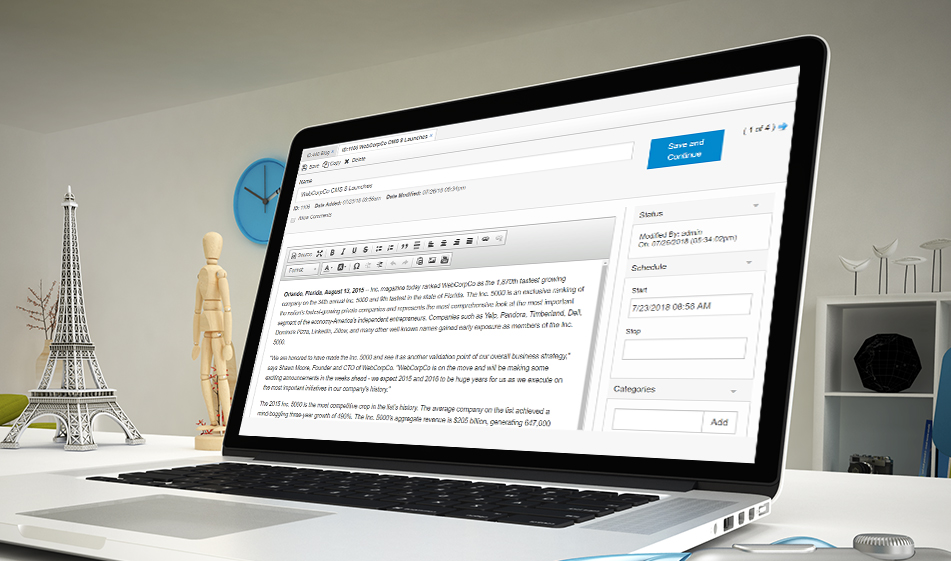Building Your First Solodev Manager: Part 1
This post is the first of a two-part series to walk you through the ins and outs of the Solodev platform and how to operate the manager system like one of our Solodev pros!
The word “manager” isn't just confined to the business world. In the IT realm, a “website manager” does more than ensure the website runs smoothly. A manager within the larger framework of a content management system (CMS) is an element that allows developers to create structures and include a variety of information on your website. These can range from blog managers (one of the most common types) to calendar managers or even custom managers that leverage data relevant to your organization.
Sometimes, managers can be frustrating or overwhelmingly complex for even the best developers to use. At Solodev, we want to streamline learning how to use our systems -- making them as easy as possible for organizations with varying skill sets. (We also know a thing or two about creating really cool and effective managers.)
By learning how to create a manager, you can then go forth to create a whole host of dynamic database modules. Those modules will streamline the content production and publication for your whole team and make everyone happy.
What is a Manager in Solodev?
At a high level, a "manager" is just a way to store information in the database and then access said data on the frontend of a website or application. Broadly speaking, a manager is made up of three components:
- The backend form used to input data and save to the database
- The "Table Schema" or the field names to store in the database
- The frontend templates used to display the information.
Part I of this tutorial will deal will the first two items above. Essentially, we will create the backend user experience that will allow your organization's team members to quickly and efficiently add/store a variety of information.
Create your Managers Backend Form
For our example, we will be creating a Team/Staff/People manager. This allows you to, for example, add various staff members of the organization and then display them on an About Us page on the website. Storing this type of information as a Manager makes sense for organizations where you need to regularly add, edit, or delete staff details. It also makes sense to store this information in a manager if you want your web team to have a seemless experience in managing this type of data.
Any manager essentially starts with your backend form (i.e. the "view" or "display" users will see when adding/editing data. First, copy the following HTML into your text/code editor and save the file as "team-form.html".