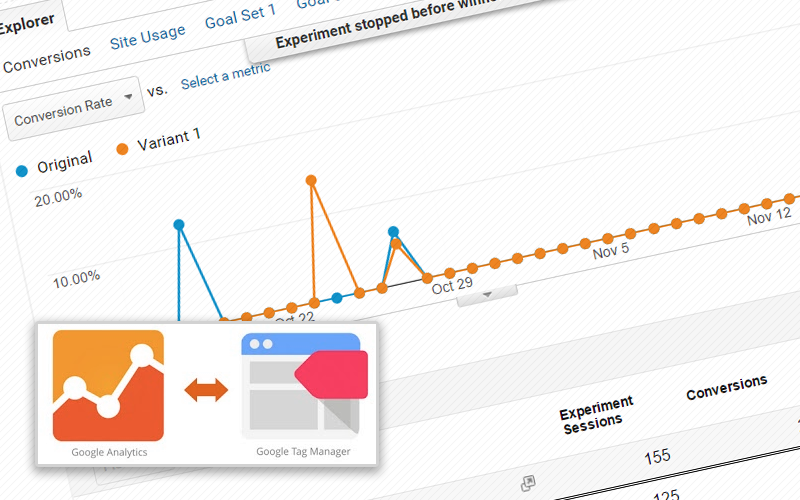Using Google Experiments with Tag Manager
Using Experiments in Google Analytics and Tag Manager to A/B pages on your website is a powerful combination.
In a previous blog, we went over how to use experiments in AdWords, so it’s only fitting to do a guide on how to set up experiments in Google Analytics. By using experiments in Google Analytics, you can optimally A/B test certain pages on your website. This capability is ideal for, say, landing pages where you can quantitatively determine if one page leads to more conversions than another given relatively the same conditions. Such information, when collected and then acted upon, can further fine-tune your marketing strategies and lead to better conversion results.
Further, using Google Tag Manager to implement your experiments gives you the capability to effectively manage all of the necessary scripts without the need to modify your site's source code. By using experiments in Analytics with Tag Manager, you'll be able to create and apply experiments in a matter of minutes.
Set up Experiment in Google Analytics
First, you need to create landing pages to test. For our experiment, we decided to test h1 headings.
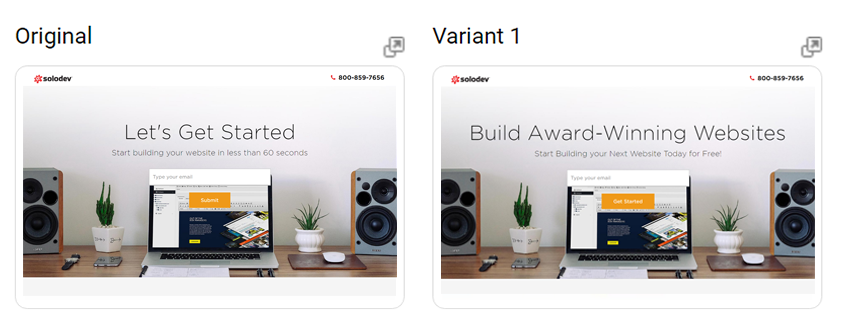
After creating your landing pages, sign into Google Analytics. Once there you’ll find the experiments section under the Behavior navigation on the left:
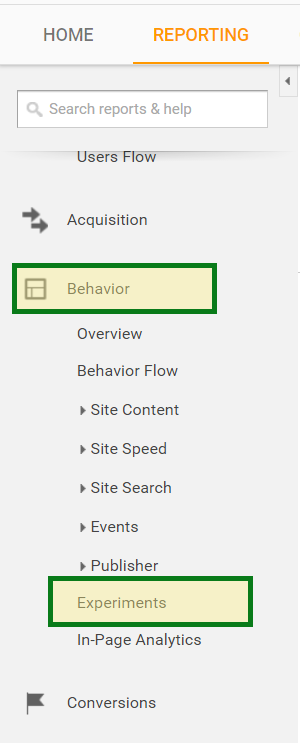
Click on create experiment and follow the instructions to set up your landing page.
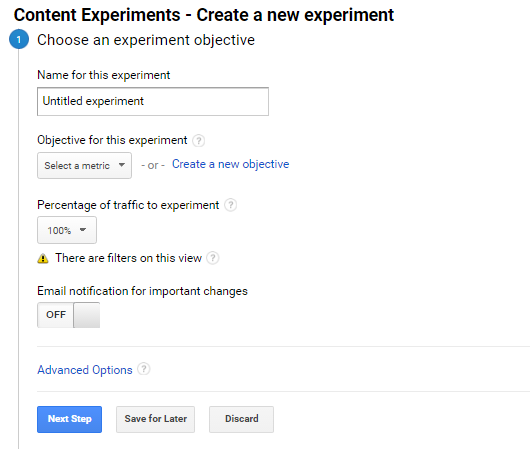
You’ll be asked to: name your experiment, how much of the traffic you’d like to experiment on, and the URLS you’d like to test. Then you’ll be asked how you’d like to set up your experiment code.
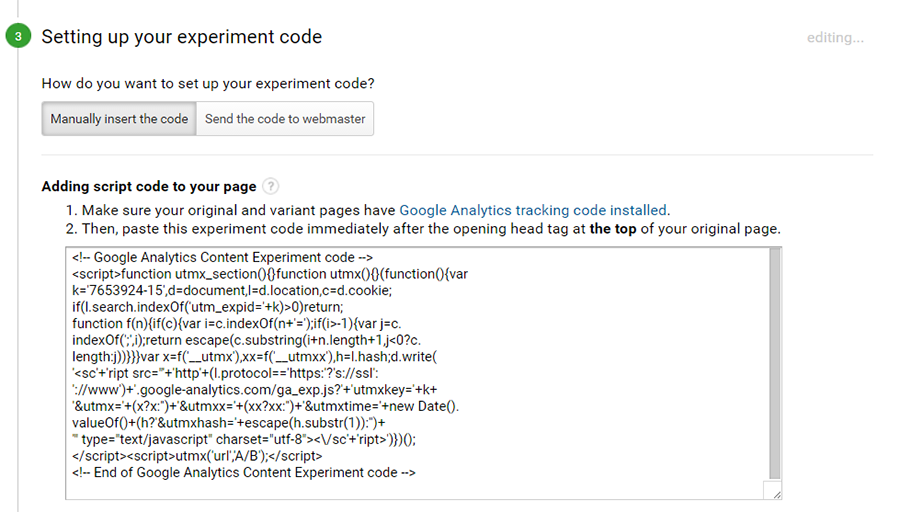
You can email the code to your webmaster or copy and paste it and send it via instant messaging. If you’re using Google’s Tag Manager, follow the next section to learn about setting up your experiment code with Tag Manager.
Adding your Experiment via Google Tag Manager
A number of organizations (including Solodev) use Google Tag Manager to easily add and control various scripts. If you’re not using Tag Manager, just adding your experiment code to the “original page” will have you up and running. Tag Manager, on the other hand, requires an additional step but offers the advantage of being able to implement an experiment without the need of modifying your site’s source code. The following steps will demonstrate how to implement an experiment via Tag Manager.
Step 1 – Login
To get started, first login to Google Tag Manager and select the property you wish to modify.
Step 2 – Add a New Tag
Once logged in, click on “Add a New Tag” to set up your new experiment tag.
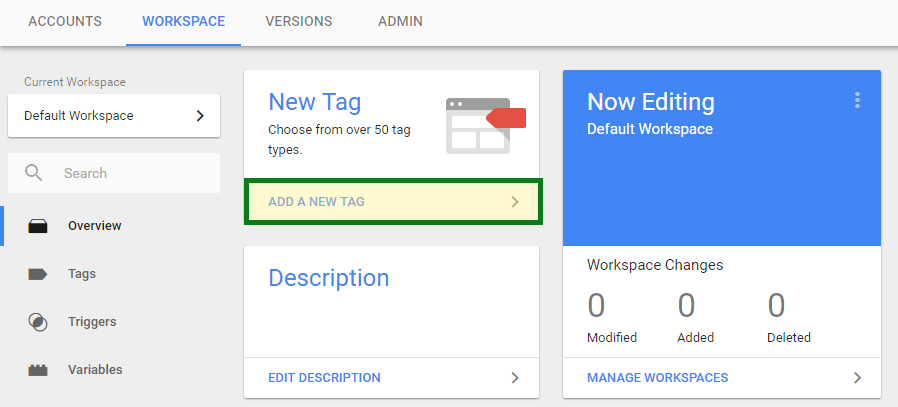
Give the tag a unique name that easily identifies it. Within the “Tag Configuration” box, click on the “Choose a tag type to begin setup…” link and select “Custom HTML” as your tag type.
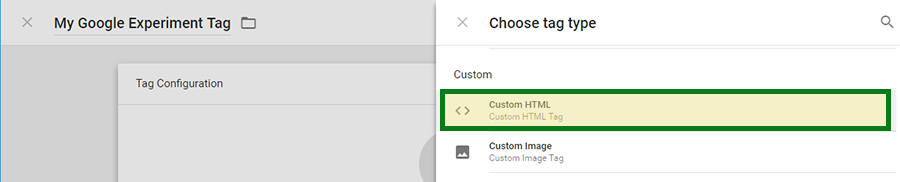
Paste your experiment code inside the HTML container and make sure the “Support document.write” checkbox is selected.
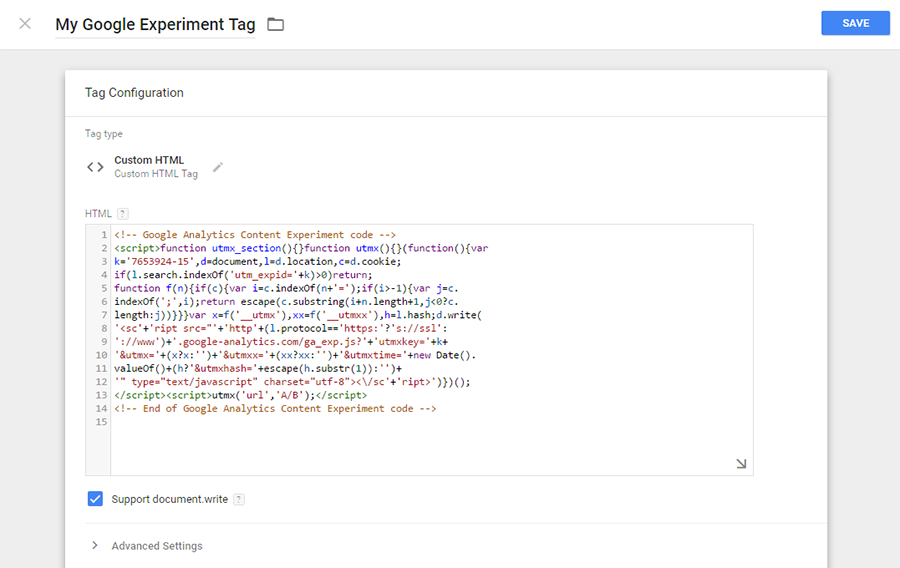
Step 3 – Add a New Trigger
Within Google Tag Manager, tags are fired by specific triggers. Triggers can be any number of events including page views, onClick events, form submissions, or more. For a basic experiment, we’re interested in the “Page View” trigger.
Underneath the “Tag Configuration” box is the “Triggering” Box. Click on the “Choose a trigger to make this tag fire…” link to set up your experiment trigger. You will be directed to a number of triggers that you have already created; however, you will more than likely need to create a new one. Click on the “+” sign in the upper right hand corner to get started.

Give your new trigger a unique name and click on the “Choose a trigger type to begin setup…” link. From the various trigger types available, select “Page View”.
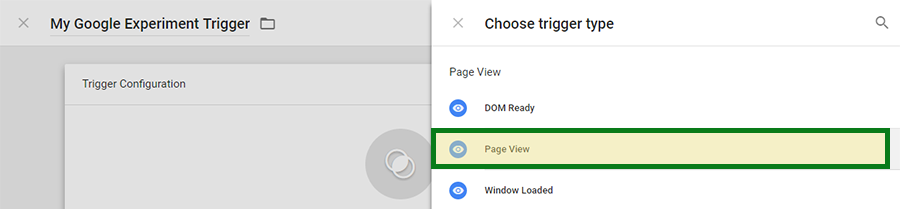
Once the Page View trigger has been selected, find the section that says “This trigger fires on” and select “Some Page Views”. Change the trigger event condition to “Page URL”, “contains”, and include the relative path structure of the URL for the original page set up in the experiment. This should resemble the following:
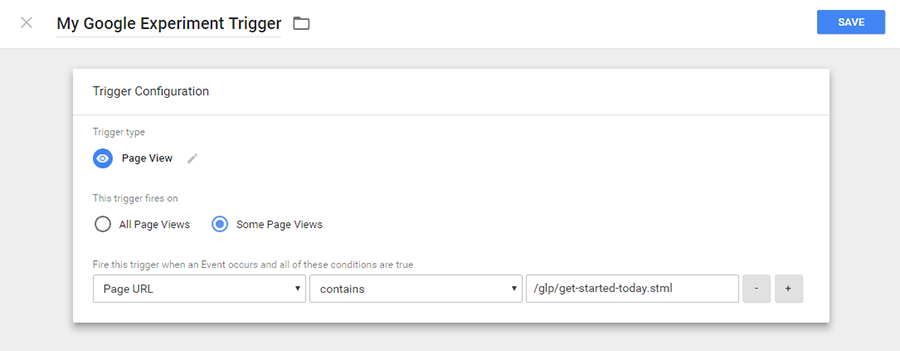
Click on the “Save” button to save your trigger and then click on the “Save” button to save your tag.
Step 4 – Publishing your New Tag and Trigger
With your new tag and trigger saved to your workspace, you will now need to publish these changes before they go live. From the Workspace, click on the “Publish” button.

You can give your new changes an optional version name and/or description. Click on the “Publish” button and then the “Skip” button to continue without specifying these fields. Your tag and trigger will now be Published and active on your site.
Checking on your Experiment and Reporting
The experiment list has basic information about all your experiments, and it is a good way to track your experiment’s status. You’ll see the status of each experiment, the total number of visits, and start/end dates.
Clicking on the experiment’s name will lead you to a report that includes a graph, summary, and data table. Using this information will help aid you in your evaluation of your experiments. Sit back and watch the experiment take place. Typically, you would want to test your landing pages anywhere from 4-6 weeks or until you see a clear winner.
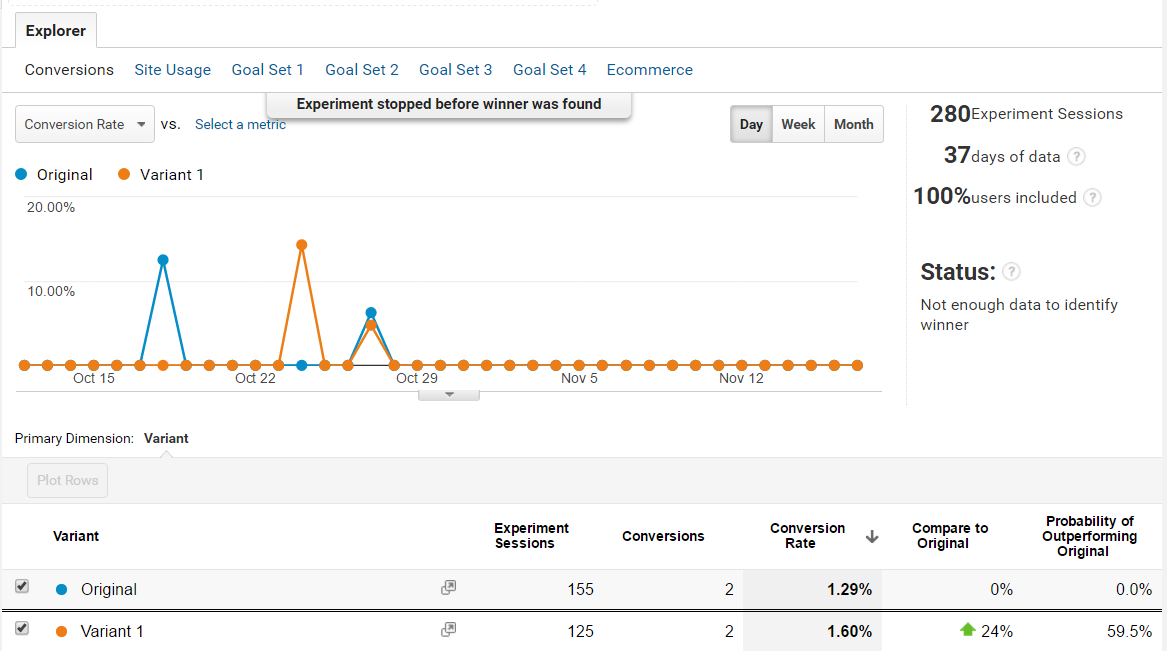
Best Practices to Consider in Landing Page Experimentation
One of the best landing page experts is philosopher Dr. Flint McGlaughlin. There are essentially 3 master task lists for landing page optimization:
- Explicitly determine the objective
- Understand visitor preferences and motivations
- Create relevant, value-driven experiences
When considering what to test, focus on a few important elements like: headline copy, images, body copy, and form layout. Dr. Flint McGlaughlin also stresses the importance of communicating value in practical ways to increase landing page conversion:
- Eliminate any unnecessary length or difficulty in the process
- Answer two crucial questions within the first moments of any transition:
- Where am I?
- What can I do here?
- Identify and communicate the key factors that differentiate you from your competitors
- User specific, quantitative, and instantly credible language.
Remember, you won’t know what works or not unless you set up an experiment. The Web is your living laboratory.