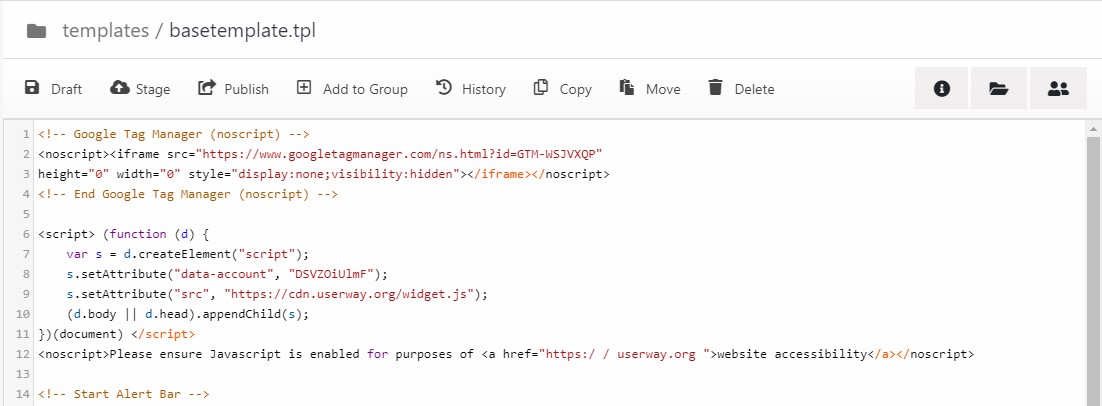How to Add UserWay's Accessibility Widget to Your Solodev Website
UserWay is a widget that helps improve website accessibility. You can quickly integrate it with your Solodev website by adding some simple JavaScript to your base template or via Google Tag Manager.
Accessibility is literally the "ability" to access. For persons with disabilities, achieving accessibility has been a significant challenge – and one that continues to evolve.
Since the passage of the groundbreaking Americans with Disabilities Act (ADA) in 1990, our world has seen a wide range of transformations. From wheelchair ramps to Braille signs, policies that ensure accessibility have had a profound impact on persons with both physical and intellectual disabilities.
The digital landscape? That's been a bit more precarious. We've written before about the struggle to provide a coherent framework through the W3C's Website Accessibility Guidelines (WCAG 3.0) – which, as of the publishing of this post, are available in a draft for review.
While these are not binding legal requirements, the WCAG is still the best tool for helping websites and applications meet essential requirements for serving persons with an auditory, cognitive, physical, neurological, or visual disability.
The importance of digital accessibility
Delivering "digital equality" is so critical to brands and organizations. According to the CDC, 26 percent of adults in the United States have some type of disability. That's 61 million Americans who buy from or engage with online experiences.
As we age, many of us will experience one or more disabilities – and older consumers are spending more online every day. So not only is digital accessibility the right thing to do, but it reinforces your connection to a huge audience.
Understanding the importance of accessibility is the first step. Ensuring compliance? Well, that's a different story.
While the WCAG isn't "law," it does inform courts on how to respond to organizations that fail to meet the minimum standards. There's been more bite in the U.S. public sector, where a separate set of guidelines called Section 508 helps cement accessibility standards. This has resulted in large penalties against cities, counties, school systems, and other government agencies.
But the commercial world isn't immune to punitive damages. Just ask Beyoncé, who was sued in 2019 for not having an ADA accessible website.
How UserWay helps solve accessibility challenges
At its core, good accessibility can mean a great customer experience. That's why every part of your digital strategy – from your website to your applications – should be designed with accessibility in mind.
Remember, too, that accessibility is simply applying structure to your website's data and content, which can have a net positive impact on your SEO.
Compliance will always be a moving target, as every website is just one post or missing ALT tag away from a problem. To help battle that reality, we recommend a cadence of regular scanning with tools like Siteimprove or Monsido. We've also provided some simple tools to help make your website more ADA compliant.
One of the best tools for improving your website's accessibility is UserWay. This slick, low-cost widget can be installed on your Solodev website in minutes using some simple HTML/JS/CSS, and it instantly helps strengthen the weak points in your accessibility strategy. It has a great interface with a multitude of options for adjusting various dimensions of a website like font size, contrast, color desaturation, and more. It's also used on 940,000 websites – so it's well-supported.
UserWay works best when it is part of a comprehensive accessibility strategy that includes regular scanning and remediation of your website's frontend and underlying code – and even working with a Solodev accessibility advisor on a regular basis.
Once you have UserWay integrated, remember to keep testing! Every website is different, and so is every screen – so continuously check the performance. Remember that some users may not use the widget, so having the underlying accessibility in compliance is the best place to start.
Integrating UserWay in Solodev
Adding UserWay only requires a single line of Javascript and a few minutes of setup time. Let's get started!
Step 1. Go to userway.org and enter your website's address:
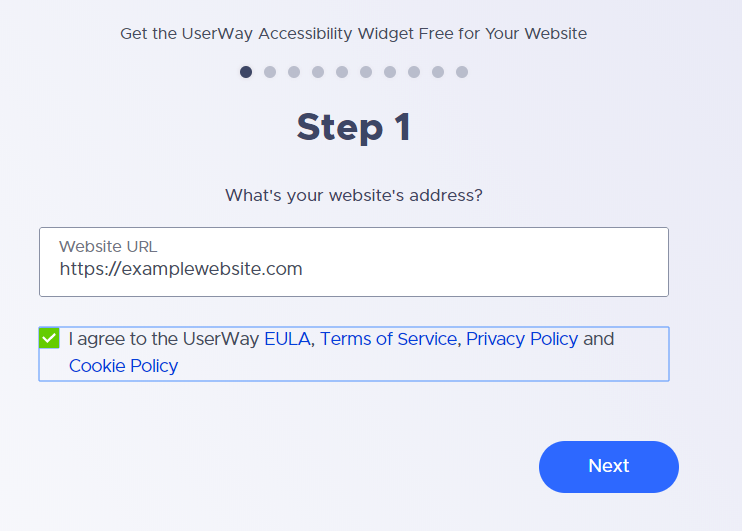
Step 2. Enter your name and e-mail address to sign-up:
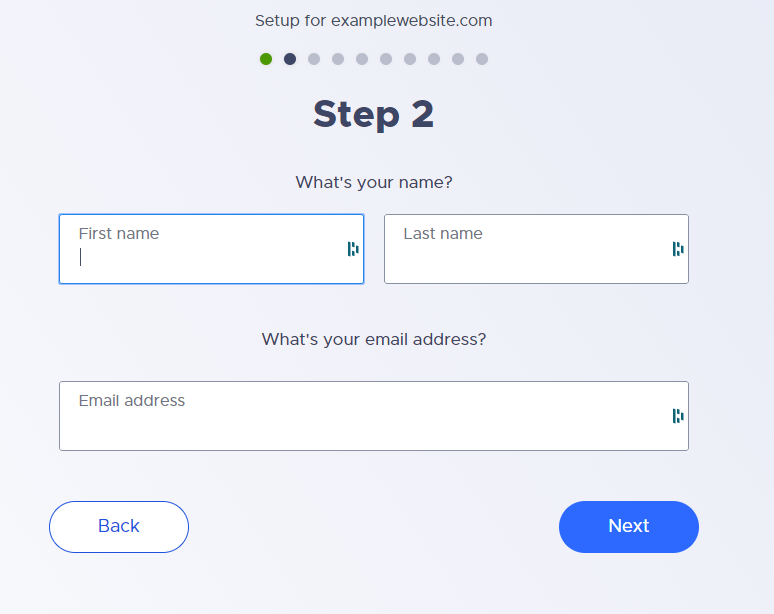
Step 3. Choose your preferred icon type:
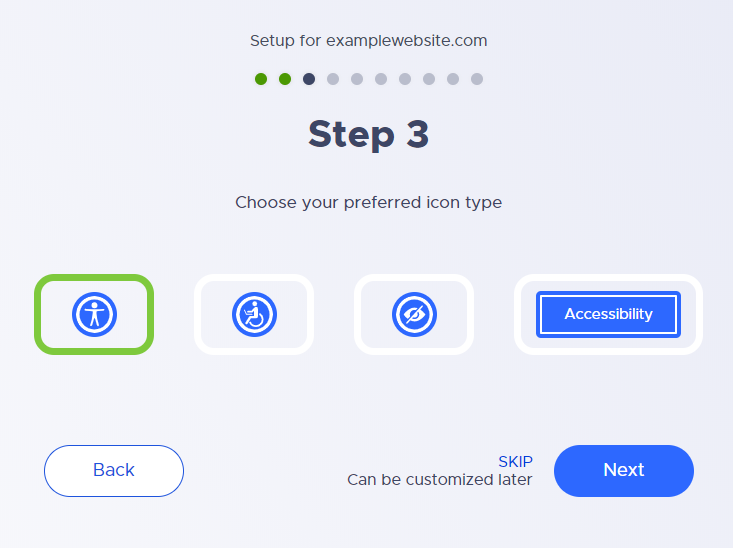
Step 4. Choose a size for your accessibility button:
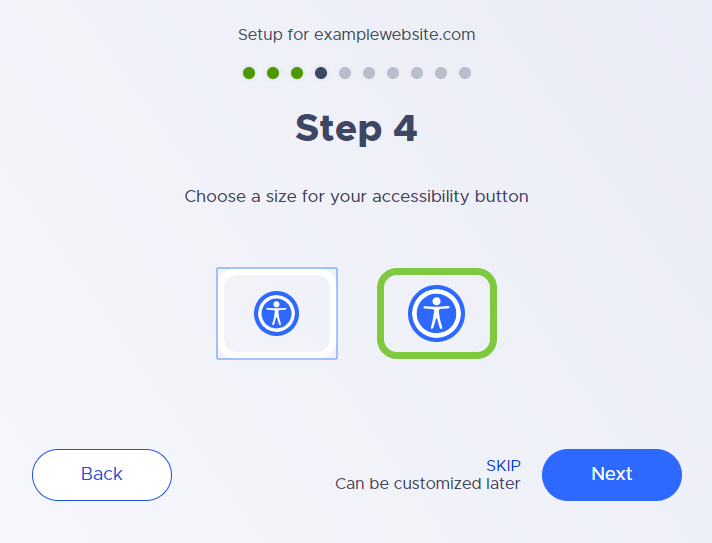
Step 5. Choose a color for your accessibility button:
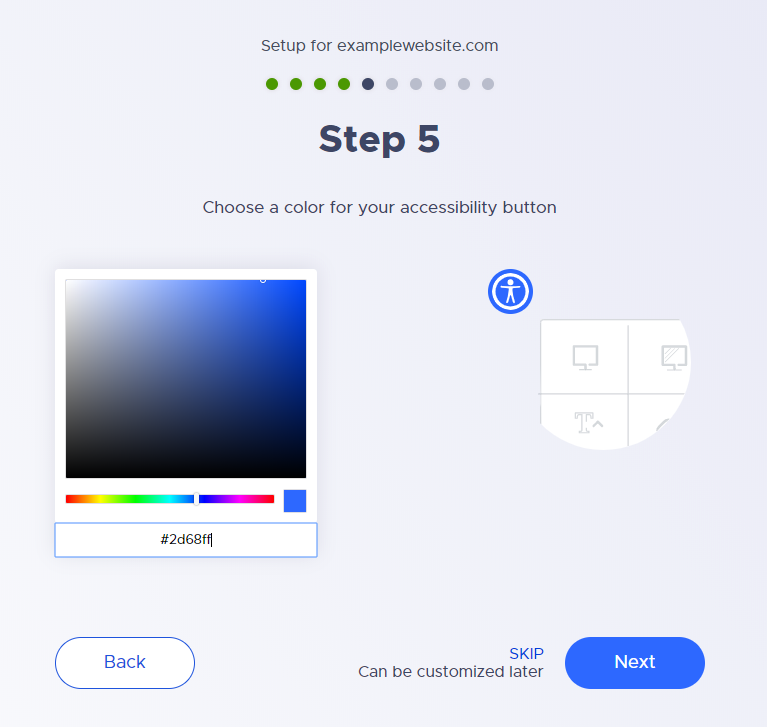
Step 6. Pick a position for your accessibility button:
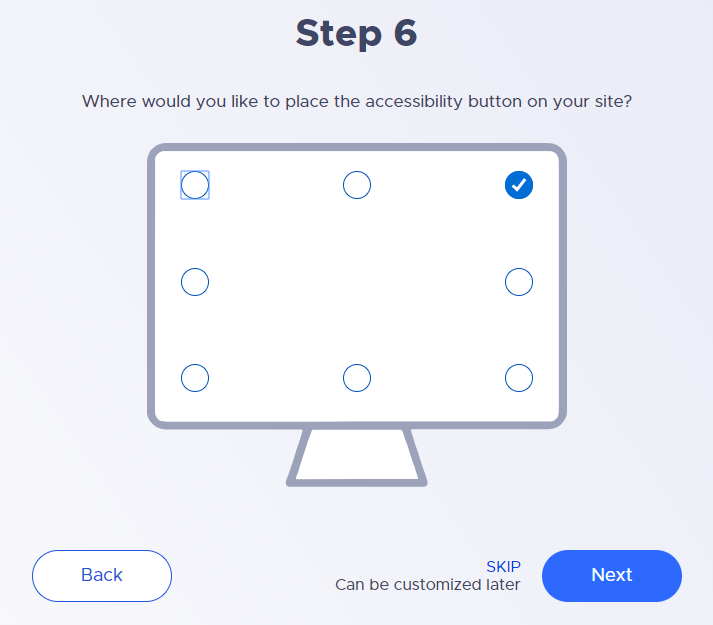
Step 7. Choose your widget's language:
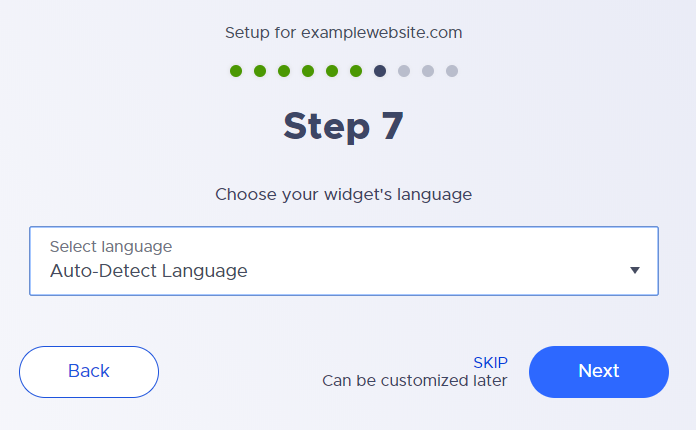
Step 8. If your website already has an accessibility statement, click "Yes." Otherwise, click "No/I don't know." If the latter is the case, we strongly recommend adding a compliance statement to your website. Always confer with your legal counsel, but here's a great resource for some guidance.
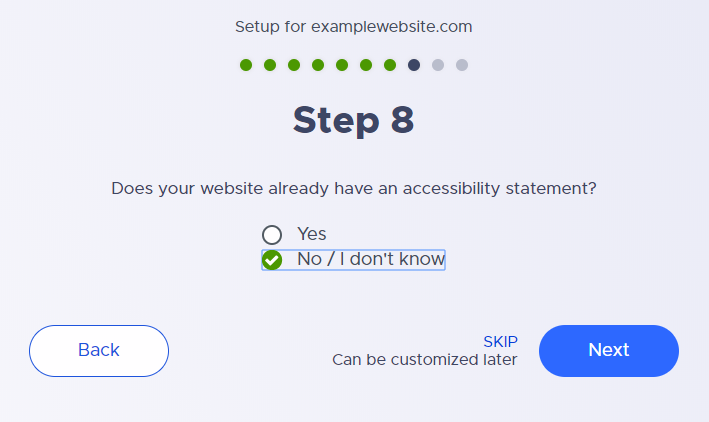
Step 9. Choose which branded version of the widget you'd like to have:
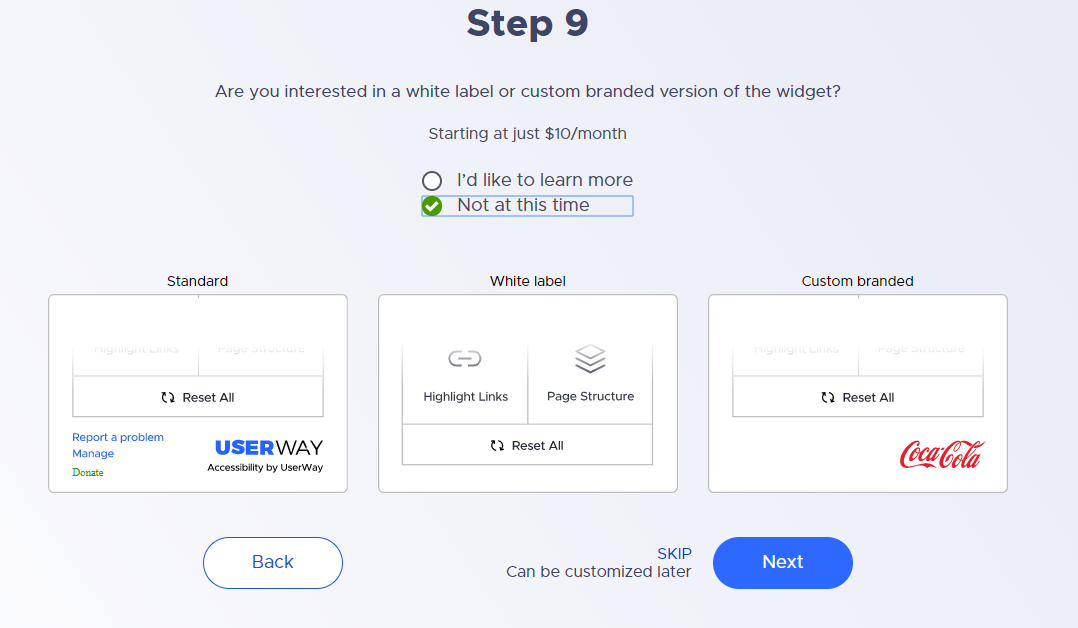
Step 10. Here's the actual code you insert on your website. Choose the type of script you'd like to use and click on the "copy" button to copy the entire code – then paste it right before the body tag ends:
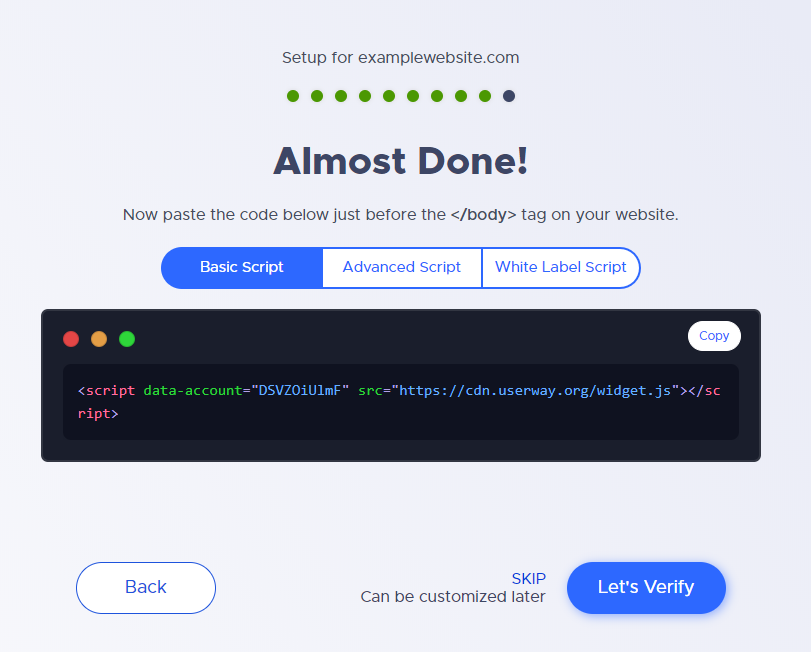
Step 11. As the last step, we'll add the script tag. The base template in Solodev contains the essential resources that will be included in every web page on your website. Since the UserWay accessibility widget needs to appear on all pages of your website, we'll copy and paste it inside the basetemplate.tpl:
And there it is! Your UserWay icon should appear as shown – and with a single click, you can launch the UI and start adjusting your accessibility controls.
![]()